Configuring VIDIZMO Vision Indexer for Object Detection
Today, Artificial Intelligence has revolutionized the way people look at information collection and distribution. Detecting objects within videos enhances searchability within the video by navigating the user to time stamps where objects appeared and redacting all those objects without manual human intervention and labor.
The VIDIZMO Vision Indexer App provides advanced intelligent detection capabilities utilizing powerful AI models. These capabilities include face detection, person detection, license plate recognition, vehicle detection, optical character recognition (OCR), weapon detection, and device detection.
Before you start
- Ensure you belong to a group with features enabled that allow you to configure the VIDIZMO Vision indexer and allow you to perform object detections. To perform a specific type of detection, you would also need to be part of a group that has its feature enabled. Read more about groups and features here: Enable Features in the VIDIZMO Portal.
VIDIZMO Vision Indexer App Configuration
Accessing the Portal's Homepage
- Click on the menu icon on the top left-hand corner of the screen to bring up the left navigation pane.
- Then click on the down arrow to expand the Admin section.
- Select Portal Settings.
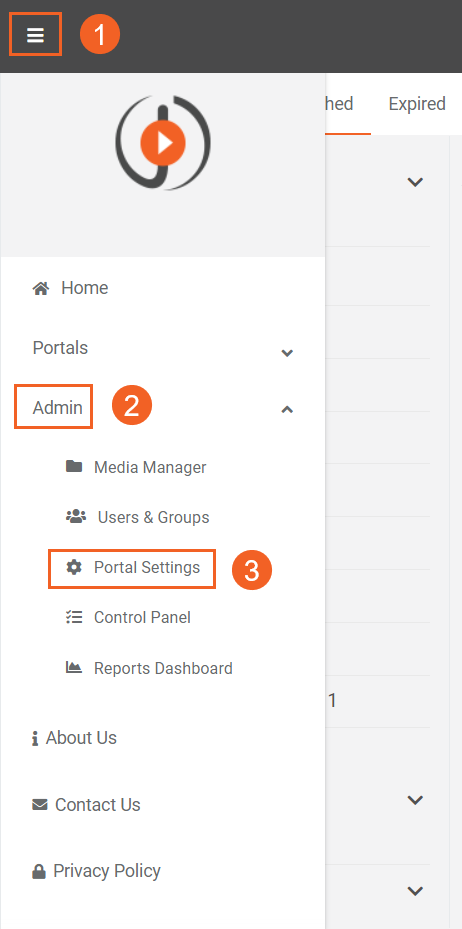
Accessing Apps Option
- Navigate to the Portal Settings section and click on the Apps options in the navigation pane to expand the list of applications available in VIDIZMO.
- Select Content Processing where you can set up VIDIZMO Vision Indexer.
- Click the settings icon next to VIDIZMO Vision Indexer to access the configuration options.
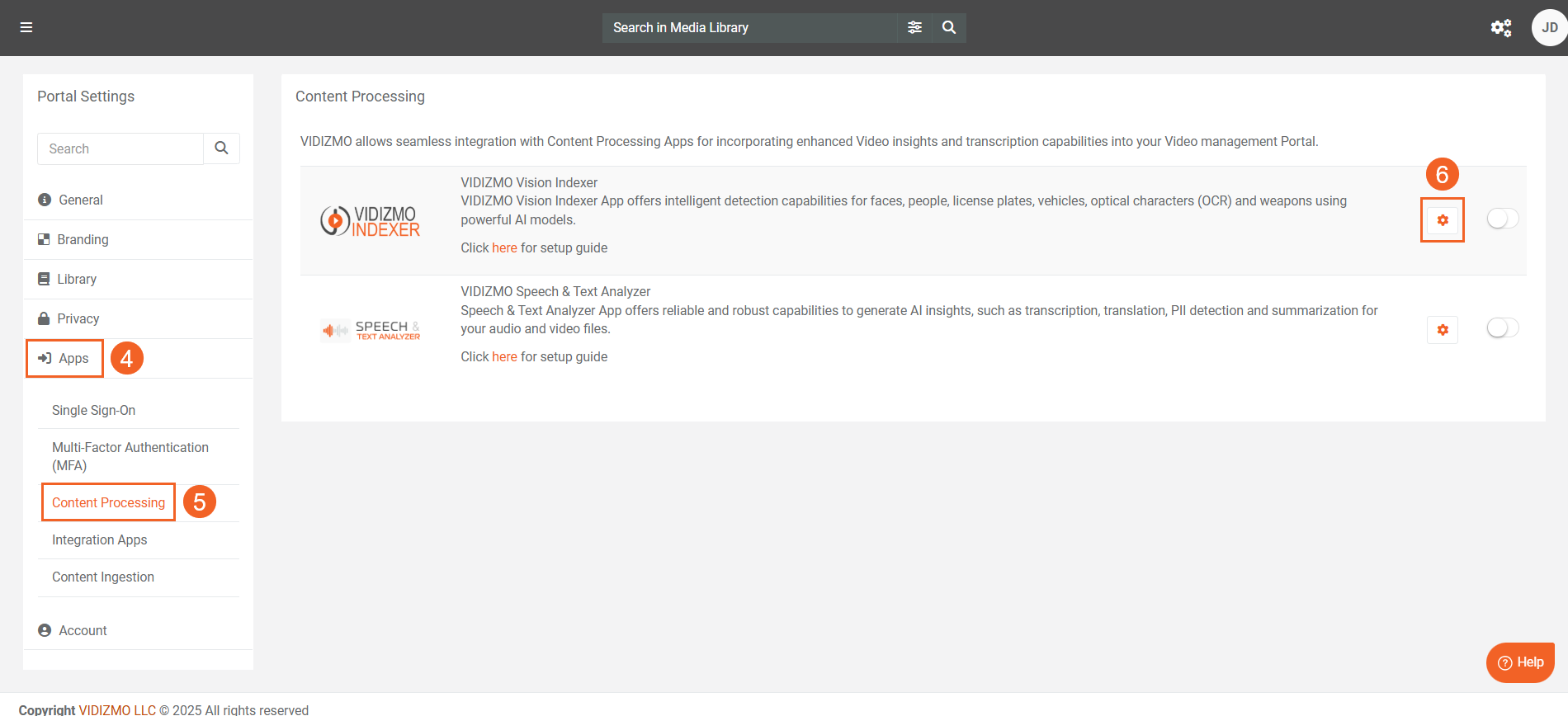
VIDIZMO Vision Indexer
The configuration screen of the VIDIZMO Vision Indexer is designed to portray the dependency of every field on the selected object detection category, which is the detection type, media type, and model version.
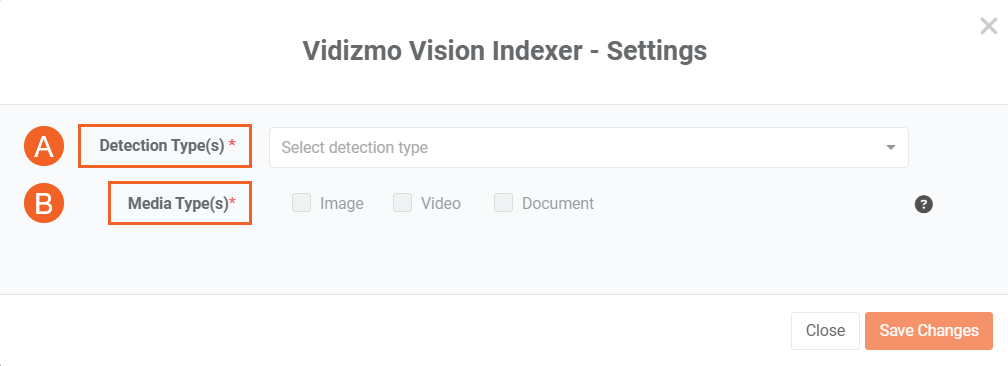
In this step, configure the settings based on the selected object detection category:
A. Detection Type
This is the type of object that the VIDIZMO Vision Indexer can detect. At the moment, VIDIZMO Vision Indexer provides detection of the following objects:
- Vehicle Detection
- Face Detection
- Person Detection
- Weapon Detection
- Optical Character Recognition
- Device Detection
B. Media Type
In this step, configure the media type settings based on the chosen object detection category. Choose the media type from the following options:
- Image
- Video
- Document
1. Vehicle Detection
To configure the VIDIZMO Vision Indexer for vehicle detection, you'll need to fill in the following fields:
- Confidence Threshold: Input a value between 25-95 to determine the minimum confidence level required for object detection. The default is set at 45.
- Tracking Frame: Input a value between 7-25 to set the number of frames used for object tracking in videos. This represents the consecutive frames in which an object is detected. Applicable in videos only.
- Category: Select the appropriate object category for vehicle detection. Options include bus, bike, car, license plate, truck, airplane, train and boat.
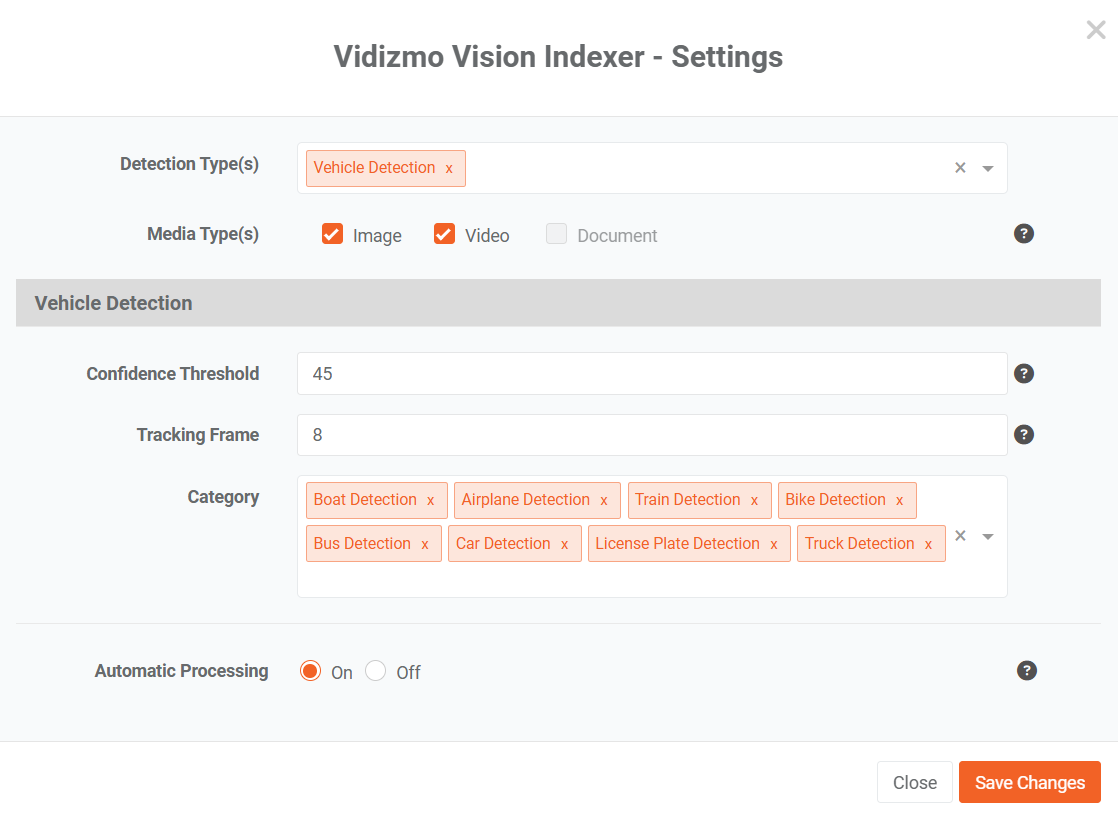
2. Face Detection
To configure the VIDIZMO Vision Indexer for face detection, you'll need to fill in the following fields:
- Facial Attribute: Choose the facial attribute you want to detect from the options: age, gender, and race.
Note: Facial attributes are automatically detected when a video or image undergoes face detection. After processing, Facial attributes are displayed in the VIDIZMO player. To perform facial detection when automatic processing is disabled, please refer to the detailed instructions provided in the associated article: Face Attribute Prediction: An In-Depth Explanation
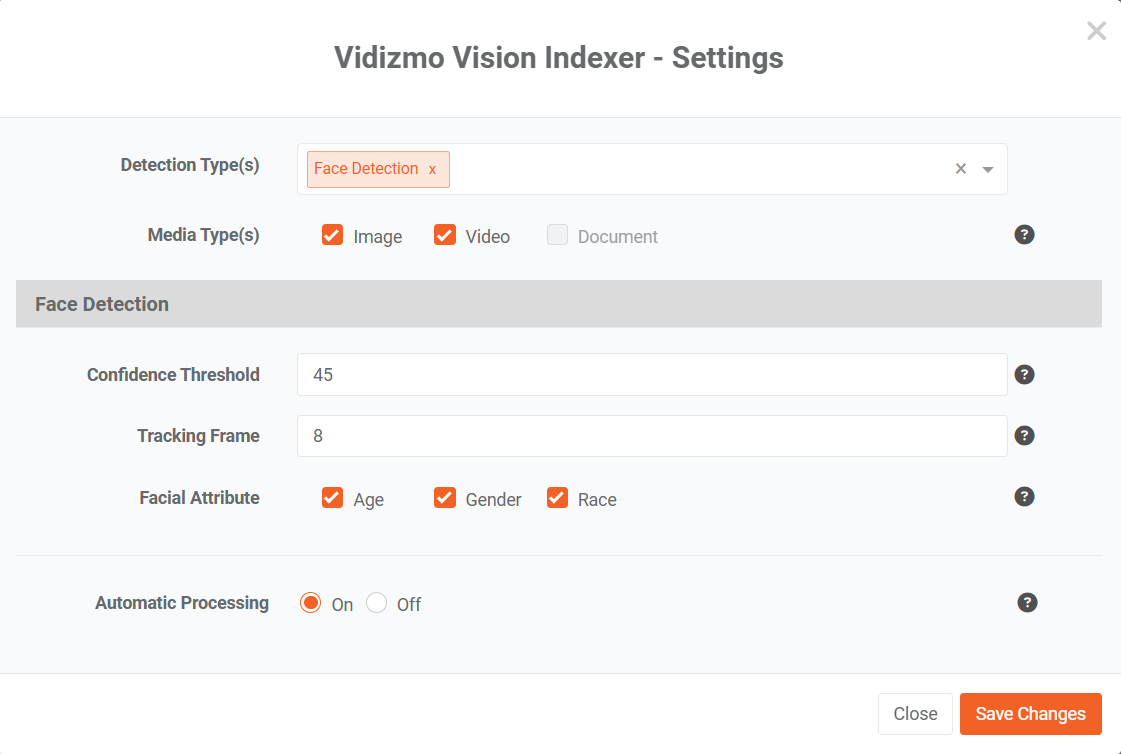
3. Person Detection
To set up the VIDIZMO Vision Indexer for person detection, fill in the Confidence Threshold, and Tracking Frame fields. The functionalities remain consistent with the earlier descriptions in this article.
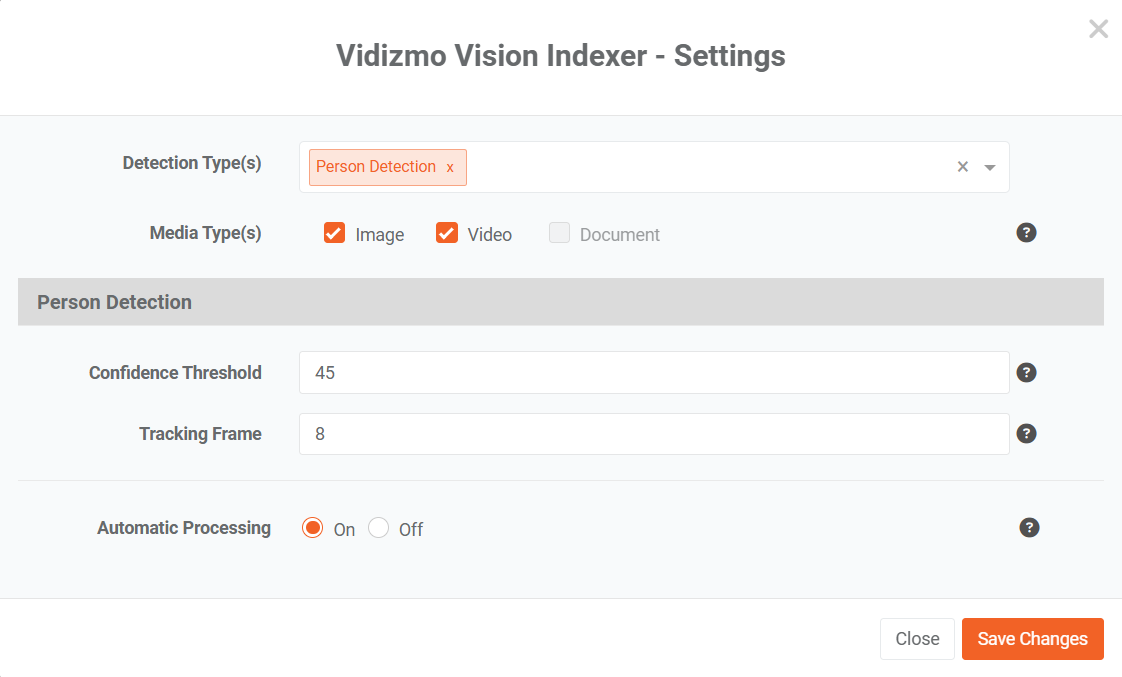
4. Weapon Detection
To configure the VIDIZMO Vision Indexer for weapon detection, fill in the Confidence Threshold, Tracking Frame, and Category fields. The functionalities align with the descriptions provided earlier in this article.
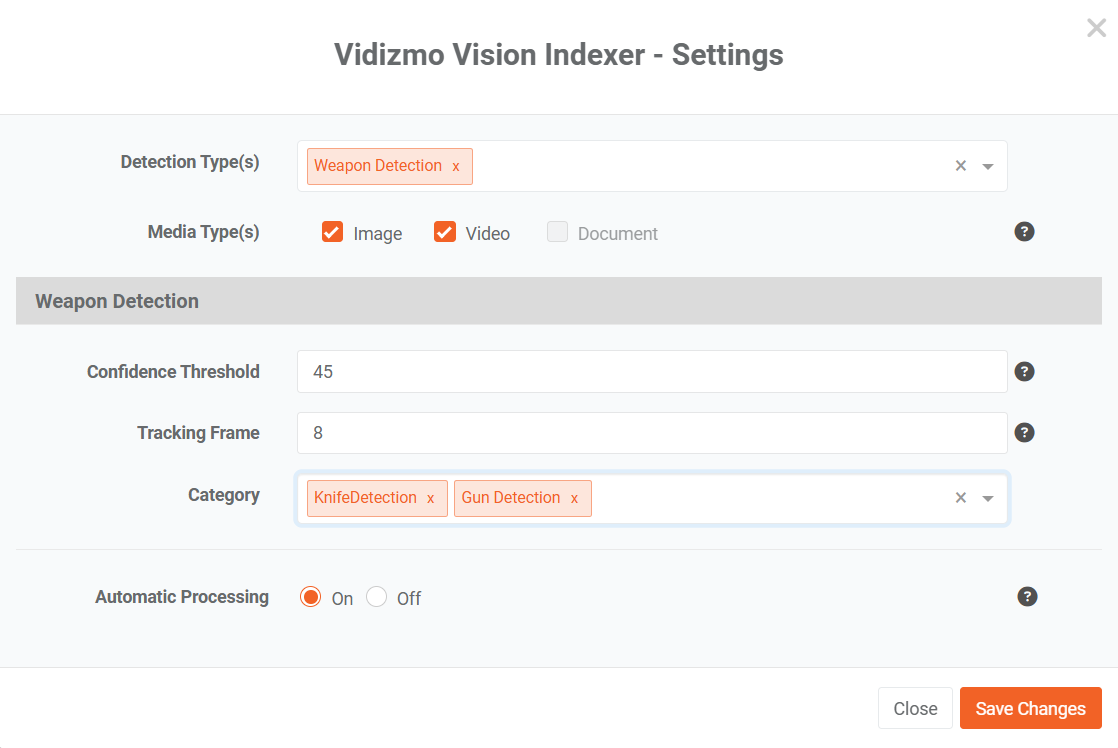
5. Optical Character Recognition
To configure the VIDIZMO Vision Indexer for optical character recognition, simply add it in the detection types and select the language:
- OCR language: Select the OCR language from the dropdown menu.
If you require additional information, we suggest referring to How to Perform OCR using VIDIZMO Vision Indexer.
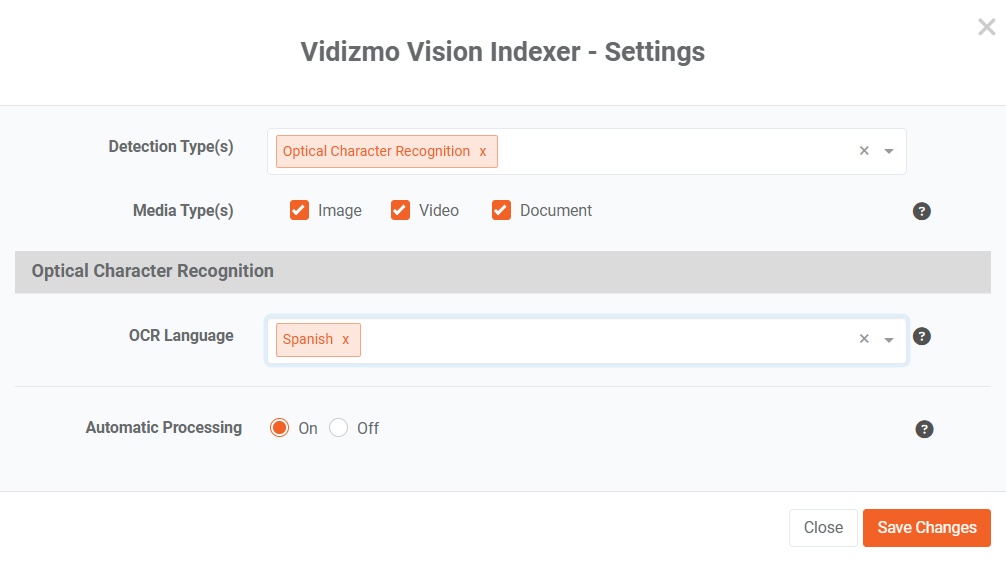
6. Device Detection
To configure the VIDIZMO Vision Indexer for Device Detection, simply select the type of device you wish to detect from the available options: screen detection, laptop detection, display detection, and cellphone detection. This feature detects and identifies different types of devices from images and videos. You can then choose to redact these detections to hide confidential information.
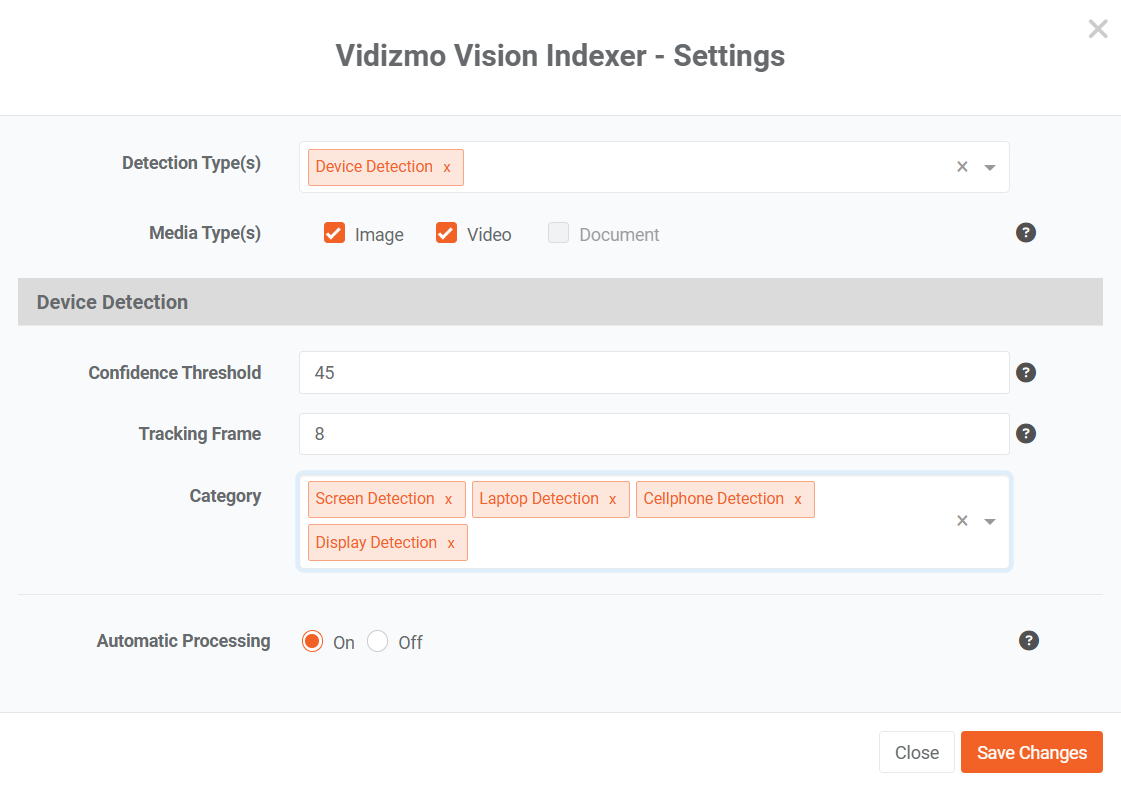
C. Automatic Processing
Choose whether to turn automatic processing on or off. Enable Automatic Processing: Toggle the switch "On" to enable automatic object detection for uploaded media. This eliminates the need for manual intervention.
D. Saving configuration
Once you have completed the configuration, click the "Save Changes" button to apply the configured settings.

Content Processing screen
- Enable the toggle button to configure automatic object detection video in your portal. A notification will appear briefly stating, "App Settings Updated Successfully."
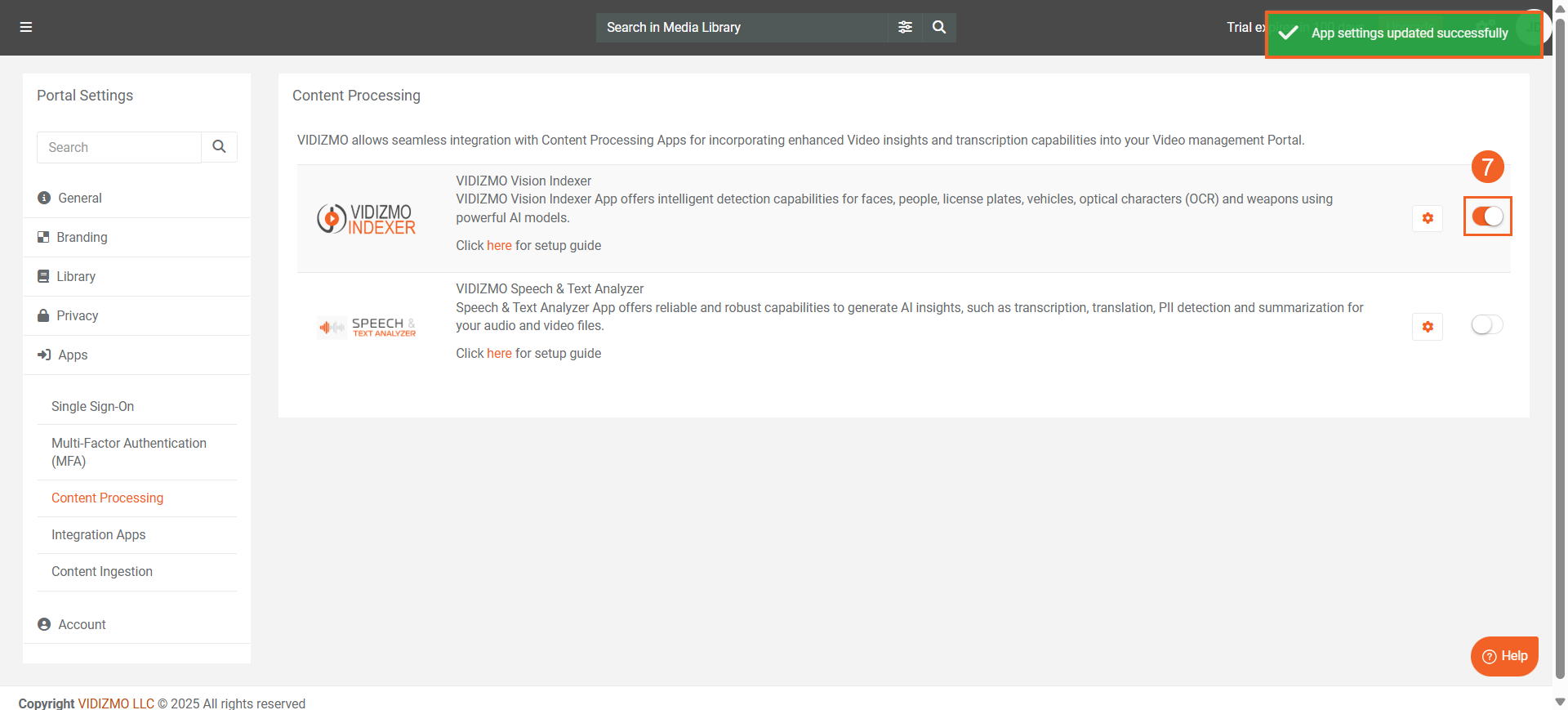
VIDIZMO Vision Indexer Configuration Field Descriptions
Confidence Threshold
The Confidence Threshold is the field the user can set to tell the VIDIZMO Vision Indexer only to show the detected objects when the model is confident at a minimum or more than the provided input value. The model will only save those objects on which it is at a minimum or more confident than the provided input value in this field and disregard otherwise.
Tracking Frames
Tracking is the field that the user can set to specify the model to consider it as an object when the specific object appears in, e.g., at least seven consecutive frames. The model will only consider those objects that appear in at least 7 consecutive frames and disregard those objects that don't appear in 7 consecutive frames.
Category
The Category field is applicable when configuring the VIDIZMO Vision Indexer for specific object types. Users can choose an appropriate category to classify the detected objects further.
OCR Language
The OCR Language field allows users to choose the language for Optical Character Recognition (OCR) during processing. It provides a dropdown box with multiple language options for selection.